How to Connect to WiFi on iPhone
Wi-Fi is an important tool that can help you stay connected to your friends, families where ever they are in the world. Read on to learn how to connect your mobile phone to a Wi-Fi connection.
Step 1: Turn on your iPhone and bring it to the home screen. The setting icon is a gray one with a little dark gray circle inside it.
Step 2: Tap on Settings this will take you to a long list of menus
Step 3: Tap on Wi-Fi (the little blue pizza slice looking thing with waves) this will show you a list of available networks that you can connect.
Note: If you are not connected to a network it will just show the list of available networks beneath the name Networks. Also if there is a lock on the right side of the name that means that it requires a password.
Step 4: You will have to know the name of the network and just simply tap on the name of the network from the list.
Step 5: Now it will prompt you to enter the password.
Step 6: Once you have entered it push the join button.
Step 7: You will see a blue spinning circle as your phone is connecting to the internet and then a blue checkmark will appear.
Step 8: You will know the iPhone is connected when you see little bands almost in a cone shape in the top of you screen.
Now you are connected to the Wi-Fi it will be connected as long as you are within that building.
YouTube Video

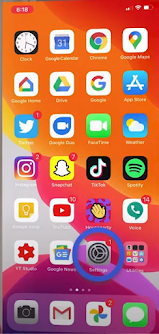







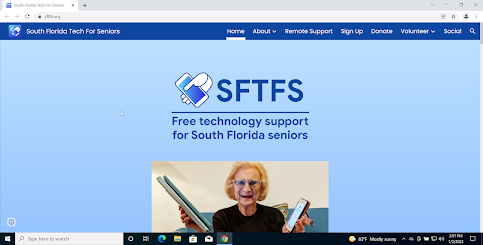
Comments
Post a Comment