How to Change Desktop Background (Wallpaper) on a Windows Computer
Changing the desktop background is a great way to add some personal touch to your computer. Luckily, it's easy to use any photo on your computer as the background.
Step 1: Open the File Explorer by clicking the yellow rectangle icon on the taskbar at the bottom of your screen.
If you do not see this icon, hold down the Windows key on your keyboard and press the E key.
Step 2: Use File Explorer to find your photo. If you know where your picture is located, browse to that location. Otherwise, pictures are usually located in the Pictures folder, which you can access by clicking "Pictures" on the left-hand menu.
Step 5: After a few moments, you should see the background on your desktop change to the picture you selected.
Tech Tip: to pick a perfect background image, make sure the picture is wider than it is tall.
Still have questions? Leave a comment under this post.
Watch the corresponding step-by-step video for this article below.



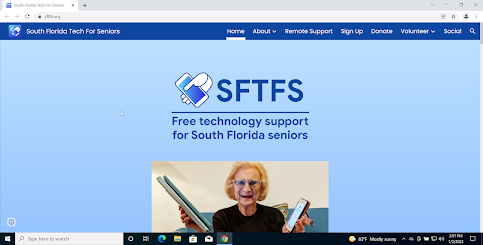
Comments
Post a Comment